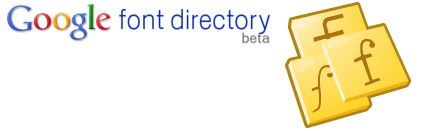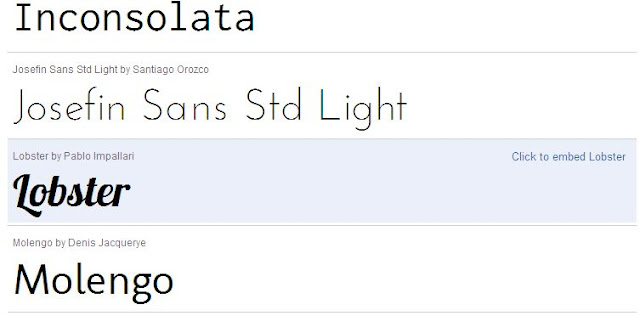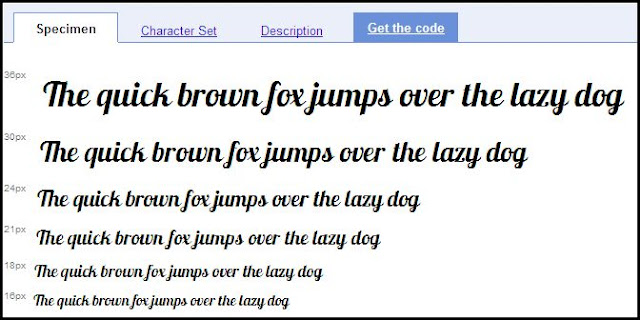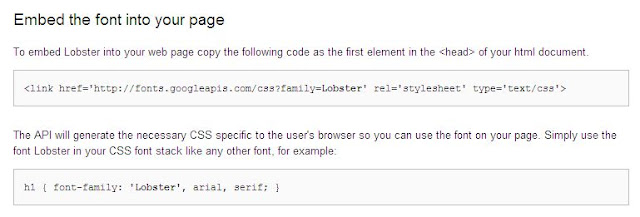If you have ever visited the Indian Railways website than you already know how frustrating it is; it throws a hundred pop-ups at the visitor and is damn! slow. Also it sometimes just hang and lacks information like route maps.
Here is a new Indian railways website - http://indiarailinfo.com/. This website is not affiliated to Indian railways. It provides information in a simple manner and doesn't show any pop-ups. Here are some screenshots to show what it actually looks like:
1. This is the home page - you can see there are no images, hence the page loads faster. To get information about any train use the text boxes.
Here I used the train number '2955' Mumbai Central-Jaipur Express as an example.
All the information regarding the train will be shown. The departure time, number of halts, platform number, and route length in kilometers.
Apart from this general information you can also get the route map. Click on the 'Route Map/Live Status' tab.
This is the route map of the train - 2955. You may click the image for an enlarged view.
Click on the 'Fares and Seats' tab to get the information about fares and seat availability.
You will be shown the complete information for the train.
This website is far better than the Indian Railways website. The information is presented in a simple and easy to find manner. You don't have to click several times or wait for long to get any information.
I hope you will also find it useful. If you have something to say please feel free to comment.
Here is a new Indian railways website - http://indiarailinfo.com/. This website is not affiliated to Indian railways. It provides information in a simple manner and doesn't show any pop-ups. Here are some screenshots to show what it actually looks like:
1. This is the home page - you can see there are no images, hence the page loads faster. To get information about any train use the text boxes.
Here I used the train number '2955' Mumbai Central-Jaipur Express as an example.
All the information regarding the train will be shown. The departure time, number of halts, platform number, and route length in kilometers.
Apart from this general information you can also get the route map. Click on the 'Route Map/Live Status' tab.
This is the route map of the train - 2955. You may click the image for an enlarged view.
Click on the 'Fares and Seats' tab to get the information about fares and seat availability.
You will be shown the complete information for the train.
This website is far better than the Indian Railways website. The information is presented in a simple and easy to find manner. You don't have to click several times or wait for long to get any information.
I hope you will also find it useful. If you have something to say please feel free to comment.