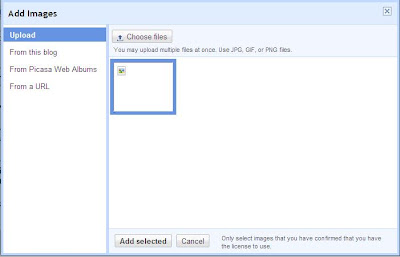This is how the main window of PDF Merge Tool looks like:
[click the image for enlarged view]
- Click on the Add button to add PDF files; you can add multiple PDF files at once.
- Set the order of the pages in the final PDF file using the "Move Up" and "Move Down" button.
- Click on the "Merge" button to to merge the files. You will get a "Save As" dialog box.
- Select a name of for your file and save it at desired location.
- You are done!
 |
| [click the image for enlarged view] |
PDF Merge Tool requires .NET framework v2 and the PDFSharp library.
Get the Portable version of PDF Merge Tool from Softpedia.com