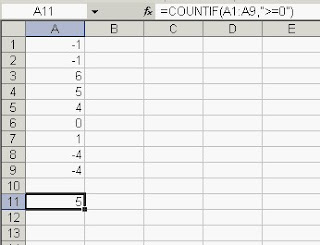24 May, 2010
23 May, 2010
How To Rectify 'Active Desktop Recovery' Error
Something bad happened to your desktop and you can't see your favorite wallpaper; all you can see is a button 'Active Desktop Recovery' Error.
Here is the simplest solution to this problem.
Here is the simplest solution to this problem.
22 May, 2010
How To Hide Formulas in Excel
If you don't want your users to look at what formulas you have used in your Excel sheet, here is how to do it.


- Right-Click the cell which contains your formula.
- Go to Format Cells, go to the Protection Tab
- Check the 'Hidden' check box, Press OK
- Now got to Tools » Protection » Protect Sheet. Give a password, again Press Ok
- Select the cell which contains your formula - You will observe that the formula is not displayed in the address bar


21 May, 2010
PhoneSpell.org : Generate Mnemonics using any number
PhoneSpell.org let you generate mnemonics using any number, you can use your mobile number to generate something that is memorable.
JotYou.com : Track Your Friends
JotYou.com can help you track your friends when they are in a particular location. When you will send a message to your friends it will be delivered when they will pass through an area specified by you. You can also send a message to yourself to remind something.
DisplayWars : Choose Your Display with Ease
Are you thinking about buying a new monitor or a TV but can't decide which will be the best display size for you. DisplayWars may help you.
Keybr : Check Your Typing Speed Online
Do you want to check your typing speed and that too online? Keybr may help you.
Keybr is a free online service in a game format. Here you will be given some typing tests against which you can check your speed.
It also has a High scorer's list so that you can know where you stand.
Keybr is a free online service in a game format. Here you will be given some typing tests against which you can check your speed.
It also has a High scorer's list so that you can know where you stand.
BeFunky : Turn Your Photos Into Cartoonised Paintings
beFunky.com lets you create cartoonised images or paintings of your digital photos. You can use this website if you are a designer or if you work on images.
20 May, 2010
How To Create a New List in Excel
By default the following five lists are available in Microsoft Excel
1. Days of week(short)
2. Days of week (Long)
3. Months (short)
4. Months (Long)
5. Direction
But if you want to add more lists you have to do it manually. Here is how:
1. Days of week(short)
2. Days of week (Long)
3. Months (short)
4. Months (Long)
5. Direction
But if you want to add more lists you have to do it manually. Here is how:
How To Import Colors unavailable in Excel
By default Excel provides a lot of colour options. But sometimes Microsoft releases templates having entirely new set of colours, generally as the heading colours.
If you want these colours to be added in your Excel sheet here is the trick:
If you want these colours to be added in your Excel sheet here is the trick:
How To Add New Date Format
By deafult Excel provides a lots of date format.But still some of the "local" date formats may not be available. Here is how to add a new date format:
How To Find Duplicate Rows in Excel
There are two methods of removing duplicate entries from rows in Excel. The first method involves the use of a formula while the second one uses filtering.
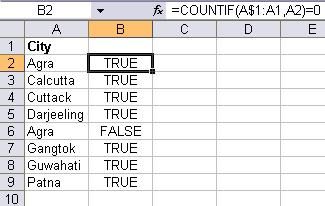
You can see that the Duplicate row Row(6) is not shown in the results. You can copy the results and paste them elsewhere.

Let us suppose that your data is in the A column. Copy this formula in the B column
=COUNTIF(A$1:A1,A2)=0
This formula will check from A1 to the current cell for any Duplicates. It will return TRUE if no Duplicate is there and FALSE if Duplicate is found as shown here
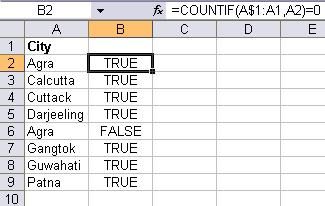
Now you can filter all the FALSE entries and you will get the unique records.
Method 1(a).
Here is another version of the above formula:
=COUNTIF(A$1:A1,A2)
This will do the same job as above but will return 1 if no Duplicate is there and FALSE if Duplicate is found as shown here
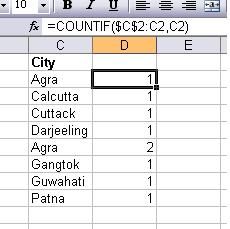
Method 2.
Step 1. Select the column containing data including headings.
Step 2. Go to DATA menu Filter >> Advanced Filter
Step 3. In the Advanced Filter dialog box, make sure that the Filter the list, in place is selected.
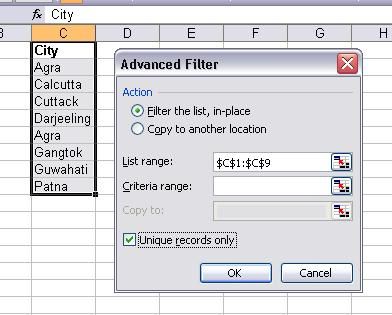
Results: You will see reults like this :Method 1(a).
Here is another version of the above formula:
=COUNTIF(A$1:A1,A2)
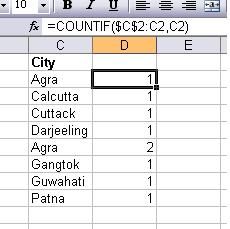
Method 2.
This method involves filtering of data. The steps are as follows:
Step 2. Go to DATA menu Filter >> Advanced Filter
Step 3. In the Advanced Filter dialog box, make sure that the Filter the list, in place is selected.
Step 4. Check the Unique records only check box, and then click OK.
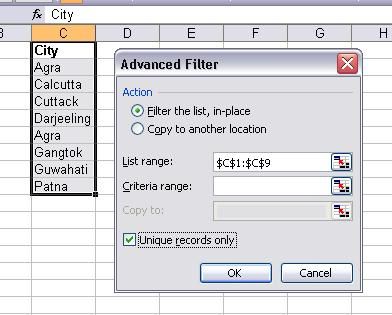
You can see that the Duplicate row Row(6) is not shown in the results. You can copy the results and paste them elsewhere.

19 May, 2010
How To Automatically Number Rows
You have a excel file having a long list of entries. You want the rows to automatically get numbered each time a new entry is there(because you have fade up of editing again & again).
So here is the solution:
16 May, 2010
How To Set The Maximum Width of Images In Blogger

To overcome this, you may use the maximum width property of CSS. This way your oversized images will always have a certain limit and you can also maximise the utilisation of writing space in your blog. This trick can be used on any platform which utilises CSS.
15 May, 2010
Zamzar.com - Online File Format Conversion Service
ZamZar.com is a great service, providing free online file conversion between various file formats like - Document, Image, Music, Video and Archive - into other file format.
How To Lock Specific Cells in Excel
When one tries to lock cells in Excel, all the cells are locked by default.
What if you want to lock only a given number of cells without affecting the other cells. Here is the procedure:-
How To Find Number Of Entries Greater Than A Given Value
We will use the "COUNTIF" function for this. Here is the definition of the "COUNTIF" function according to MS Office Help file:
COUNTIF - counts the number of cells within a given range(table,row or column) that meet the given criteria."
Thus COUNTIF will give you the number of cells which are greater than, less than or equal to(or a combination of these conditions) a number specified by you.
You can use COUNTIF to find number of entries greater or less than a given value.
Here is the Step by step instructions on how to use "COUNTIF" function:-
Step 1. Suppose you have the given set of numbers.
Step 2. Now in a blank cell put this formula:=COUNTIF(A1:A9,">=0")
Step 3. Hit the Enter key
Step 4. You should now get the correct answer; if you are following the
above numbers the answer will be "5"
COUNTIF - counts the number of cells within a given range(table,row or column) that meet the given criteria."
Thus COUNTIF will give you the number of cells which are greater than, less than or equal to(or a combination of these conditions) a number specified by you.
You can use COUNTIF to find number of entries greater or less than a given value.
Here is the Step by step instructions on how to use "COUNTIF" function:-
Step 1. Suppose you have the given set of numbers.
Step 2. Now in a blank cell put this formula:=COUNTIF(A1:A9,">=0")
This formula will return the number of cells from the range "A1" to "A9" which are greater than 0.
Step 3. Hit the Enter key
Step 4. You should now get the correct answer; if you are following the
above numbers the answer will be "5"
Subscribe to:
Comments (Atom)
-
Business owners need business cards both to create a brand image and as a means to market their product or service. A unique business card...
-
Installer is a software program which make it convenient for us to install software on our system. When a software is installed three kinds...
-
Are you thinking about buying a new monitor or a TV but can't decide which will be the best display size for you. DisplayWars may help...