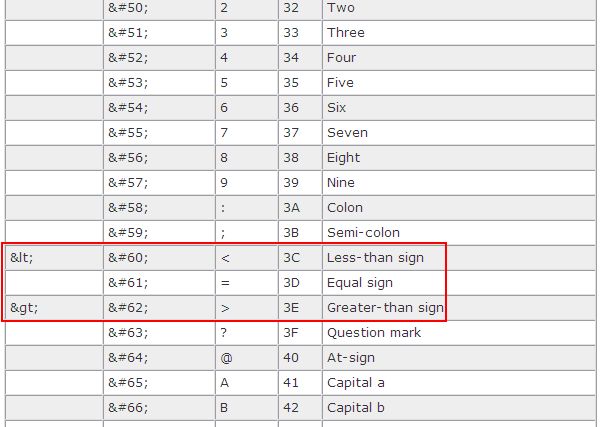ConvertPDFtoPowerpoint.com is a nice free online service which can convert your PDFs to PowerPoint slides. The service is totally free and does not require any sign up.
Just upload your PDF and your email address. The download link of the PPT file will be sent to your email.
The file will remain on the servers for 24 hours-make sure you download your file before that.
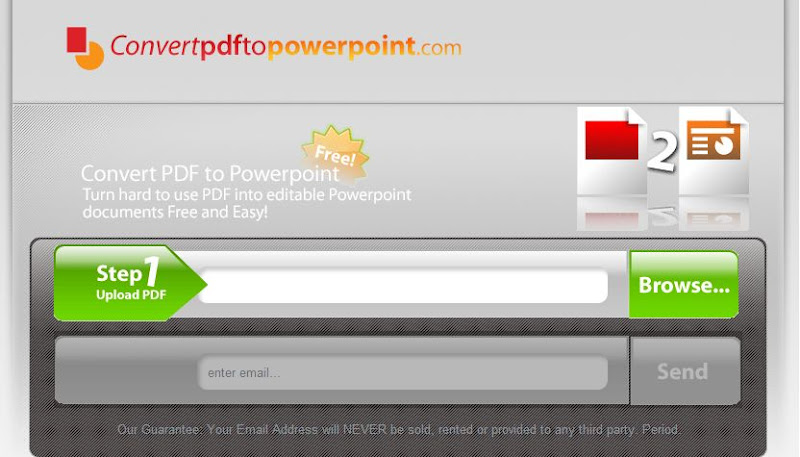
Overall I really liked this service. As a trial I uploaded a 20 page PDF having pages in portrait format.
The resultant PPT was just like the original PDF.
I would suggest that you should format your page size, according to how you want in the final PPT file.
As for the benefits their home page says more of it:
Just upload your PDF and your email address. The download link of the PPT file will be sent to your email.
The file will remain on the servers for 24 hours-make sure you download your file before that.
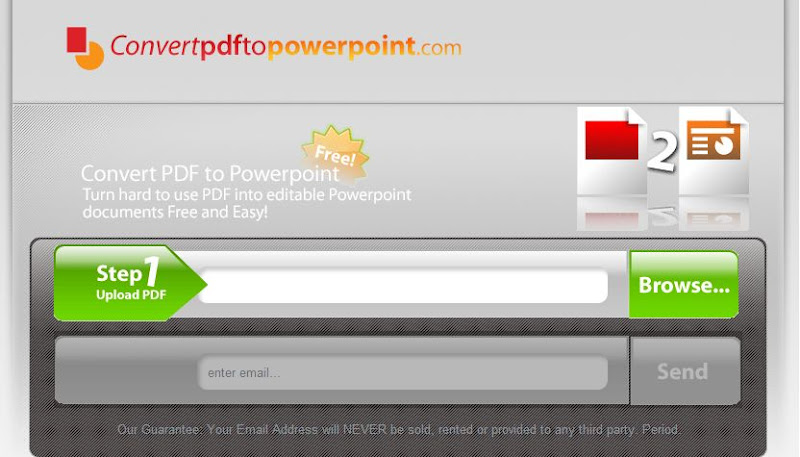
Overall I really liked this service. As a trial I uploaded a 20 page PDF having pages in portrait format.
The resultant PPT was just like the original PDF.
I would suggest that you should format your page size, according to how you want in the final PPT file.
As for the benefits their home page says more of it: